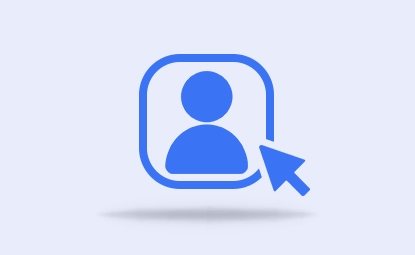📹Generate AI Avatar
Here, you can create an avatar that speaks and moves to match the voice you have chosen.
The Video tab displays the video settings area. Here, you can choose the avatar character that will appear in the video and adjust related settings.
The video tab screen comprises a Preview area and a Avatar options area. Review the features in each area and create your own avatar.
Learn more abour AI Avatar generating.
Last updated